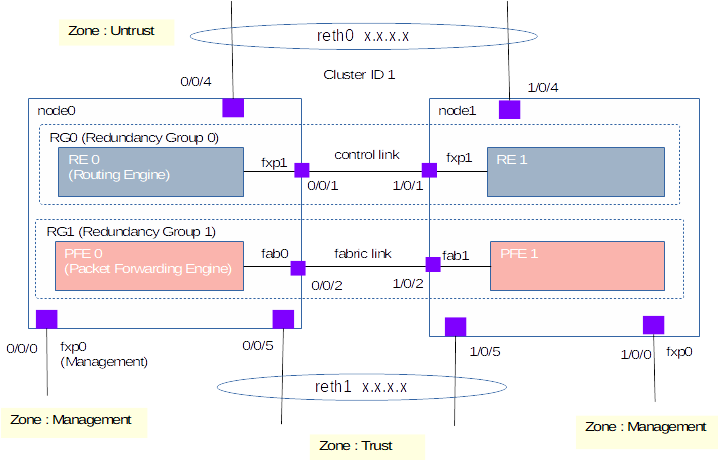- Linux Commands Cheat Sheet popular
- Windows Commands Cheat Sheet popular
- How to use proxy in Linux popular
- Shell Script Cheat Sheet popular
- Vargant - How to use Vagrant popular
- vi / vim Cheat Sheet popular
| Cloud |
|---|
- IP Calculater Web Tools popular
| Etc |
|---|
| Reference |
|---|